Getting Started
Metrics
We call metrics the measure of something over time.
Metrics are used in many fields: finance, business, economics, social sciences, environmental sciences ...
The average daily temperature in Copenhagen, monthly confidence index in the building sector in France, weekly exports of wheat in Romania can all be represented by metrics.
On Statit, we will often use term 'series' instead of metrics. Both mean the same for us.
Statit hosts metrics and every metric has a unique identifier on the platform.
Accessing your first metric
Here are three series with their identifiers:
- Average daily temperature in Copenhagen: clim/copernicus-r/daily/dk01/temp/real
- Monthly confidence index in building sector in France: bdfconj/consn/bat/total/ica/cvs_3m
- Weekly wheat export volumes in Romania: eu-agri/cereals_trade_weekly/exports/ro/wheat-common/weekly
Click on the first link above to access the serie.
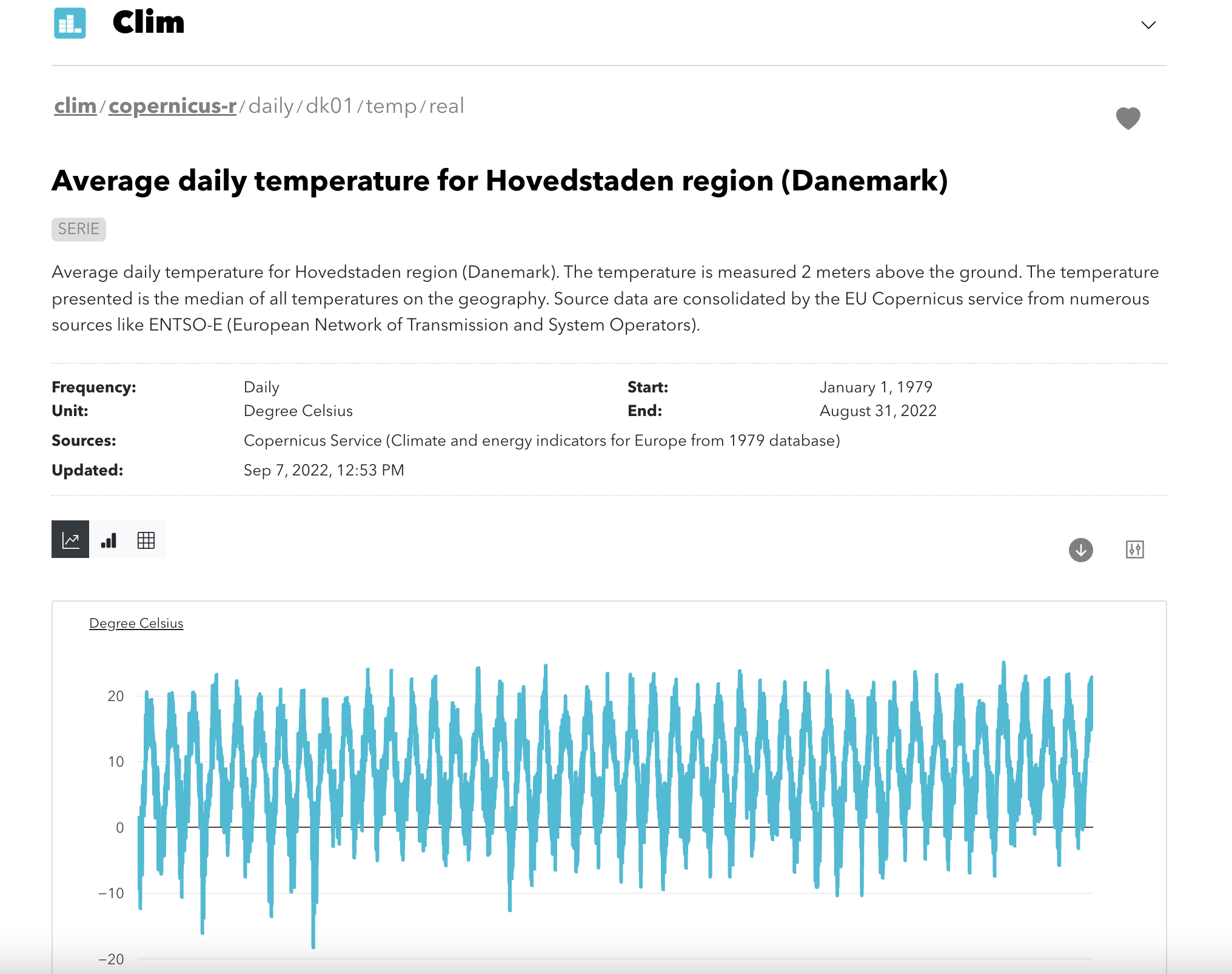
The description
On the page, you see:
- the name of the serie: Average daily temperature for Hovedstaden region (Denmark)
- its description: Average daily temperature for Hovedstaden region (Denmark) ...
And below:
- the frequency of observations: Daily
- the unit: Degree Celsius
- the sources: Copernicus Service
- the starting and end date of the serie and the date of the last update
Below, you can view the serie as a line chart. If you move your mouse over the chart, you will be able to see the values.
Finally, at the bottom of the chart, the grey area allows you to select a specific time period.
Try for instance to select the 2021 year by pulling the "left handle" towards the right.
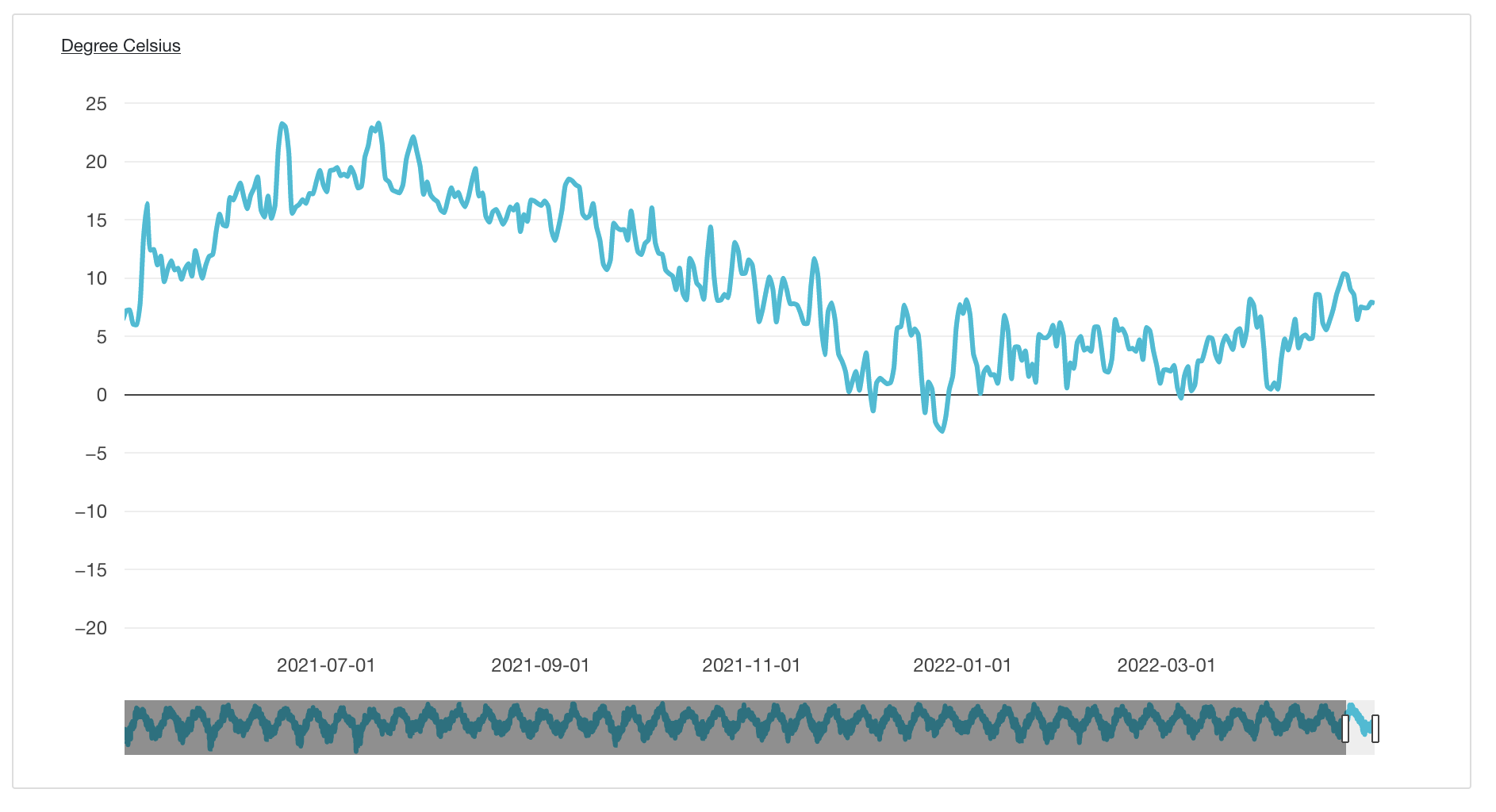
Reading values
You can click on the small icons above the chart on the left to change the view to a bar chart or values. Click on the grid to see the values.
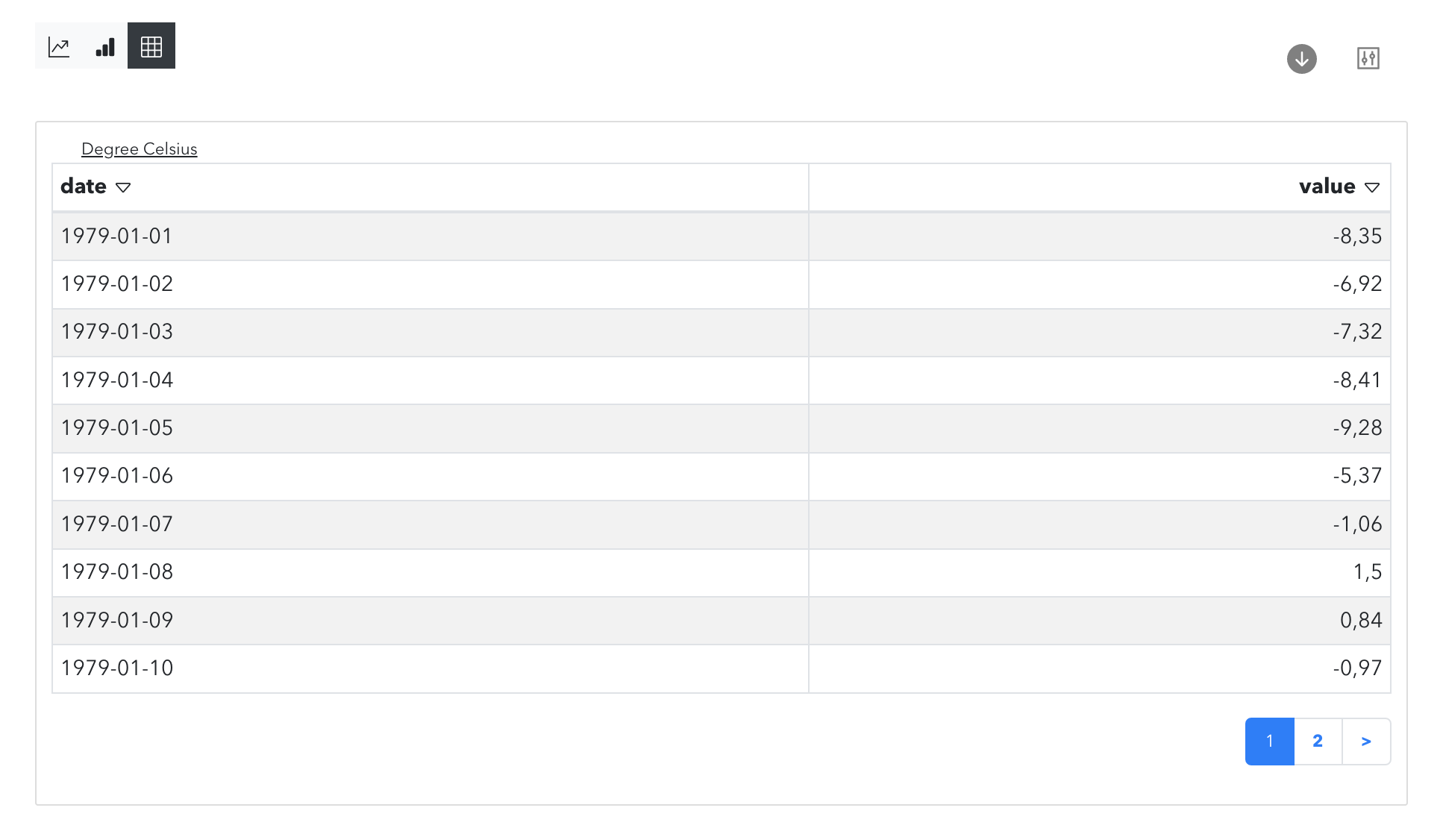
You can then sort the lines by date or by value by clicking on the arrows above the columns.
Downloading the serie
On the top right of the chart, click on the icon with an downward arrow.
You can download the chart as an image or the values in an Excel ou CSV file (with vertical or horizontal values).
Create an account here to download the serie. It is free and takes 2 minutes.
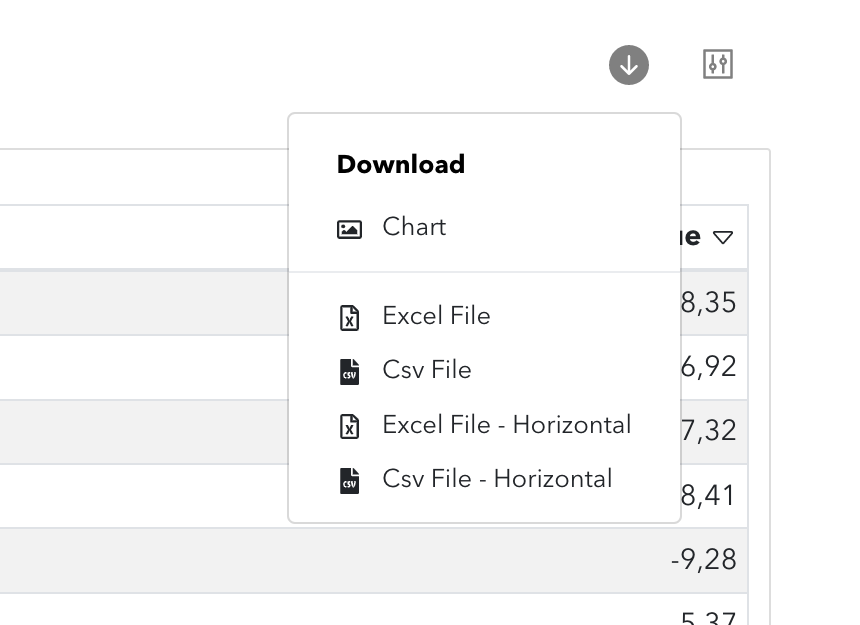
Perform preliminary analysis
You can perform preliminary analysis on the serie to better put in perspective the values.
Click on the icon on the right of the download menu.You can aggregate values on different time periods or make simple transformations (for instance, view variations between values).
Try aggregating the values by month
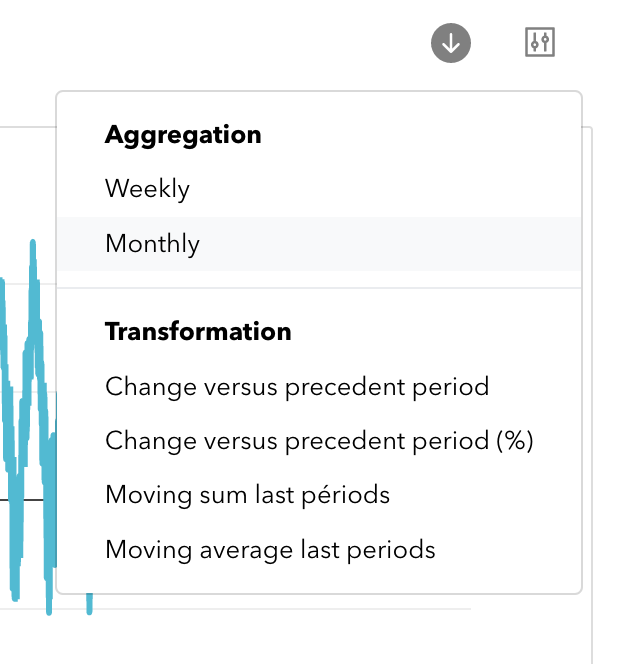
Public or private
You have been able to access the serie above without having to create an account or sign-in.
Statit hosts both public series accessible to all on the Internet and private series only accessible to authenticated users.
We will use public series in the user guide.
Collections
Series are organised in collections.
Like for books, collections contain series that are similar - series from a single source or covering the same subject.
Collections have also their own identifiers on Statit. Here are three examples:
- Daily international exchange rates: xr/daily
- World historical and forecast cereal production from USDA: psd/sd-grains
- World bank commodity prices: world-bank/pink
Presentation
Let's click on the first link.
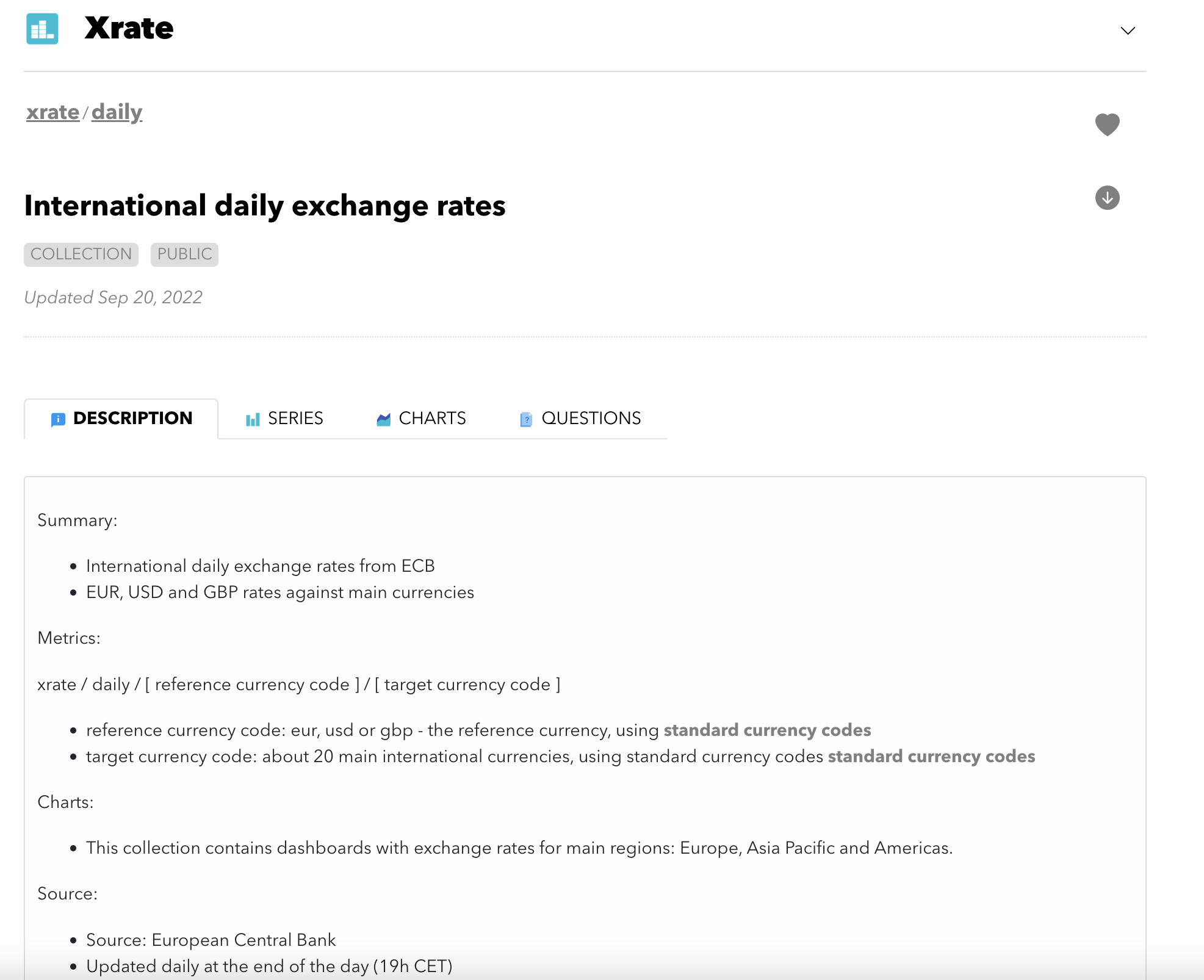
On the top left, 'xr' is the name of the account hosting the series.
This account is public and visible by everyone on the Internet. This is not the case of private accounts, only visible by their members.
A little below, you will find grey links xr / daily. These links allow you to navigate inside the collection.
Below, you will find the name of the collection (here "International daily exchange rates").
Tabs
A collection contains three or four tabs:
- Description - the objective of the collection, its content, its organisation, its sources ...
- Series - the series (or the data itself)
- Charts - only in certain collections, charts based on the series
- Questions - a space where questions are asked and answered about the serie
Series
In a collection, series are organised like files on a computer.
To find the serie you are interested in, you need to browse the directories of the collection by clicking on them (single click).
Click on the tab Series.
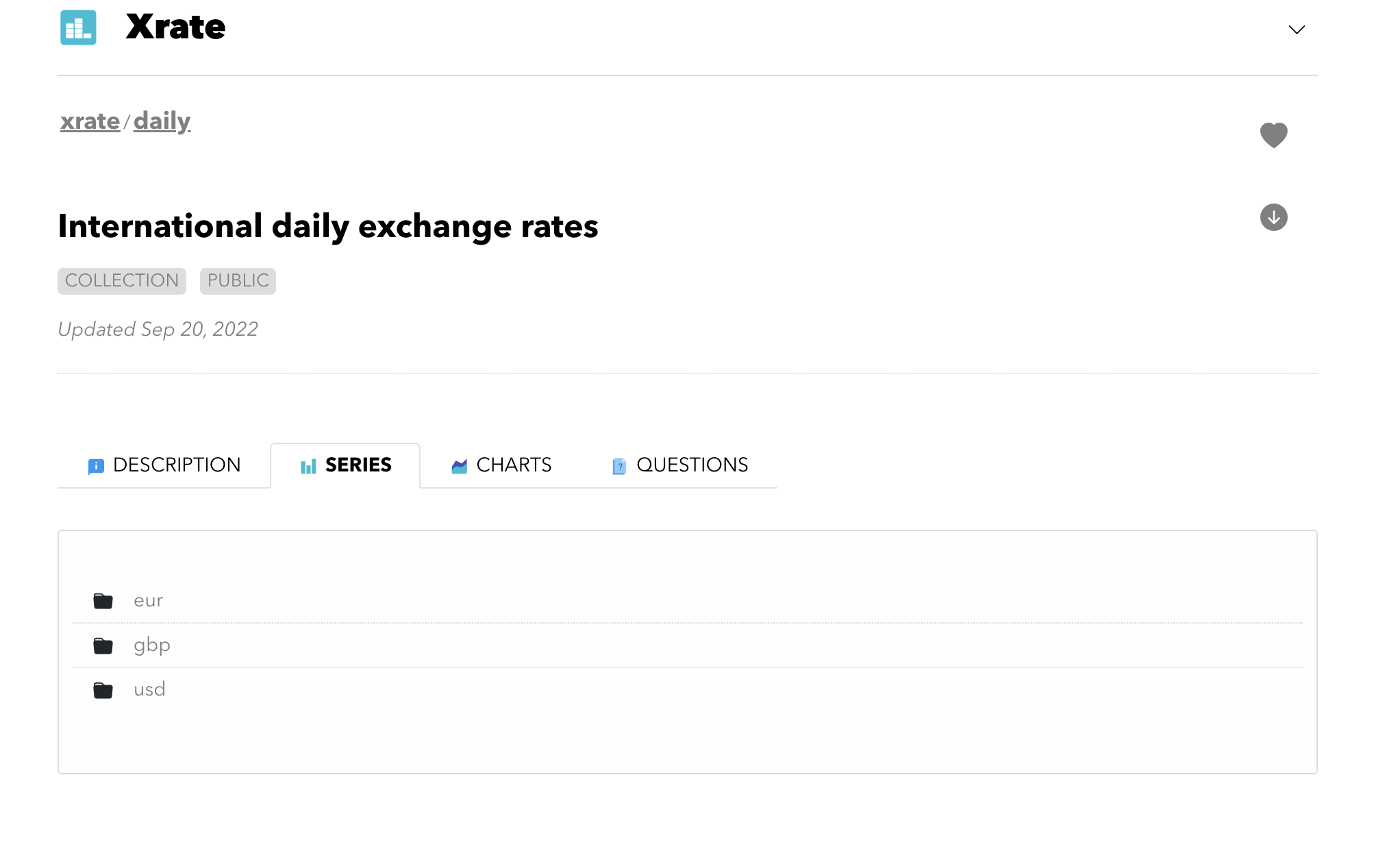
You can see three directories:
- eur - exchange rates against Euro
- gbp - exchange rates against the Great British Pound (gbp)
- usd - exchange rates against United States Dollar (usd)
Navigating down the collection
Click now on eur. You will see a list of series preceded by a bar chart icon. You are nearly there.
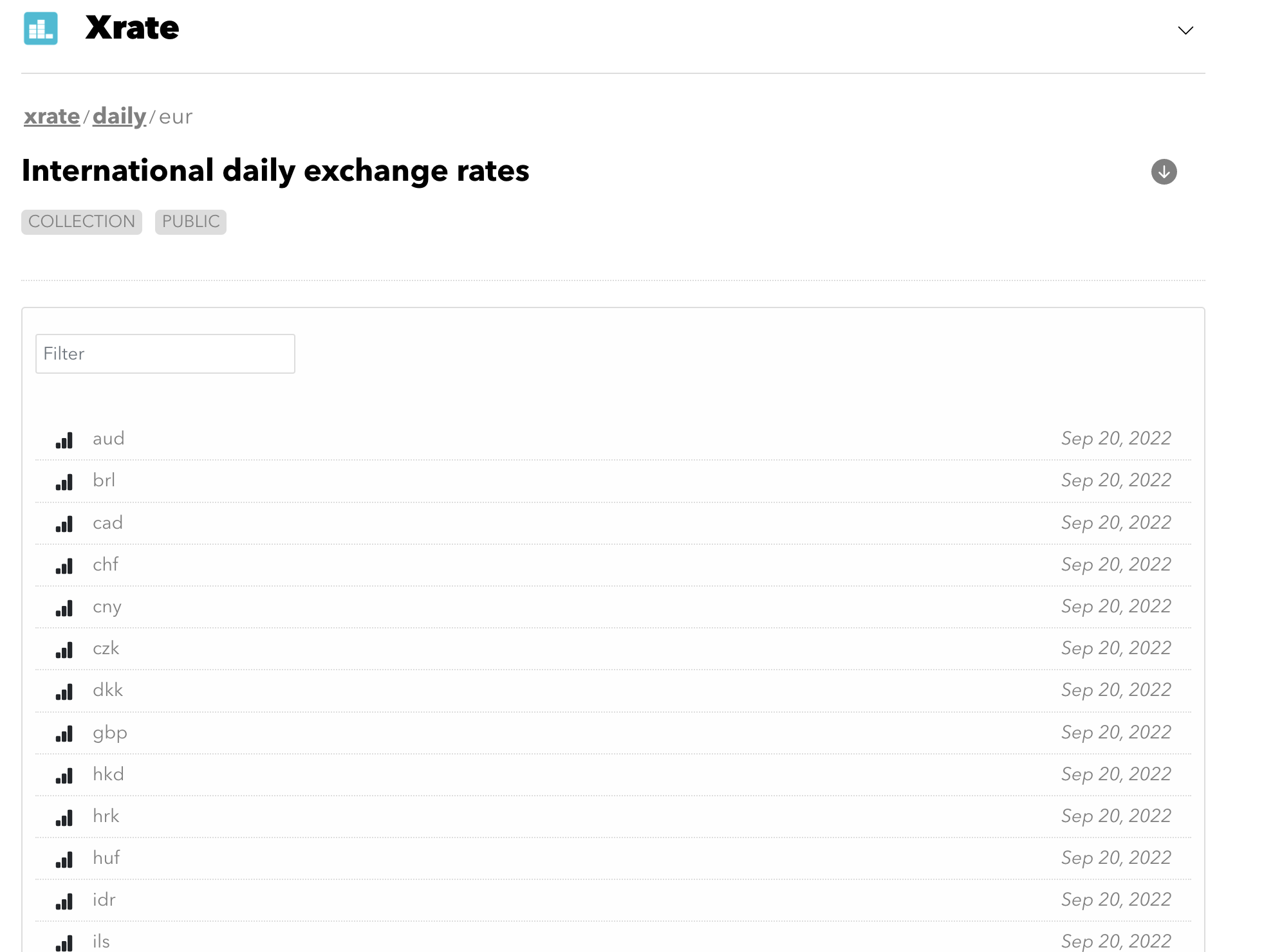
In this collection, series are named with 3 letters codes like "aud" or "brl". These codes use international for currencies: the ISO 4217 norm:
- "aud" is for Australian Dollar
- "brl" is for Brazilian Real ...
In the search input, type usd. Click then on usd for US Dollar.
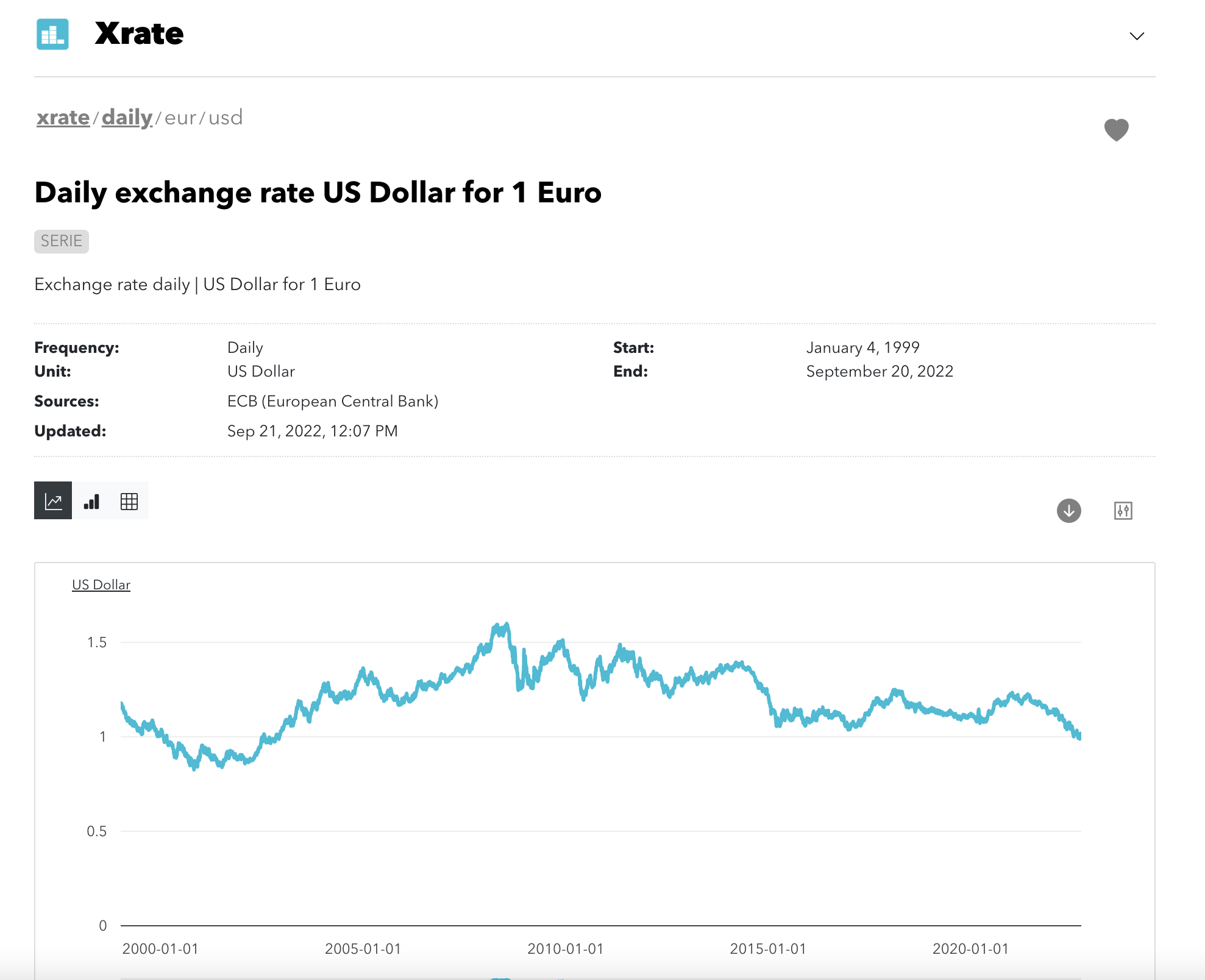
Navigating up
To move back upward in the collection, you can click on the grey links on the top of the page.
If you want to go back at the account level, click on xr. If you want to go to the collection, click on daily
Charts
Certain collections contain charts.
The author of a collection might build a number of charts to make it simpler to access and make sense of the series inside.
Go back on the collection's landing page xr/daily and click on the tab Charts.
You can see three dashboards: americas, asia-pac et emea. Click on asia-pac.
The dashboard
The dashboard starts with a summary followed by multiple charts.
On this dashboard, you will see a summary of Asian currencies exchange rates evolutions against the Euro and most exchange rate charts.
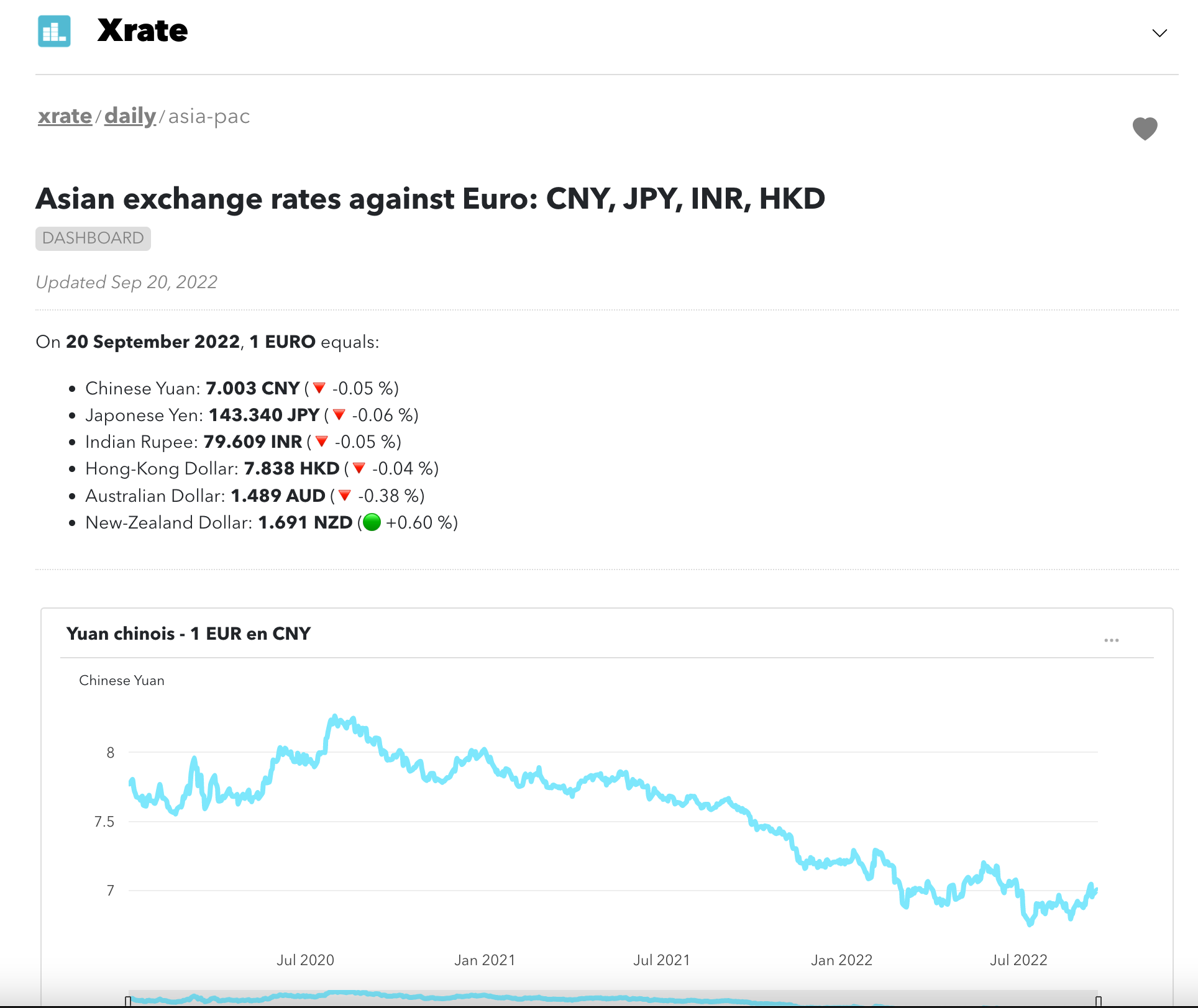
This dashboard is updated daily by Statit.
The chart
On the top right of each chart, you can click on the 'three dots' icon to download the chart (image or values). You will need to have an account for that (sign-up here).
At the bottom of the chart, you can click on "Sources" to visualise the series used to build the chart. You can click on each serie to see the original data.
Finally, you can add this chart to a "personal" dashboard. This is covered in the Advanced guide.