Using the taskpane
You have two ways to get series in your workbook: custom functions and the taskpane. In this page, we will look at the taskpane.
Downloading a serie
To download a single serie, write in any cell the identifier of a public collection.
Take for instance the serie 'eustat/apro_mk_colm/de/raw_milk_delivered' that represents the volumes of milk delivered by farms in Germany.
Select the cell with the serie and click on "Go". That is it. After a few seconds, the serie is available in the sheet
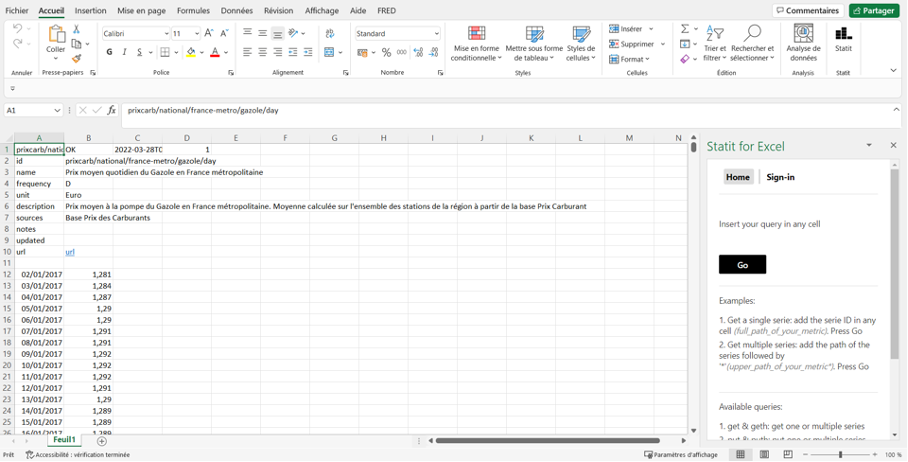
Downloading a serie horizontally
Another way to download the serie above is to write in a cell 'get:eustat/apro_mk_colm/de/raw_milk_delivered' (do not put '').
'get' is used to download a serie vertically. 'geth' is used to get a serie horizontally.
In a different place in the worksheet, write 'geth:eustat/apro_mk_colm/de/raw_milk_delivered'. Select the cell. Click go. The serie appears now horizontally
Downloading multiple series
It is possible to download multiple series with a single call. You only have to separate them with commas.
The formula 'get:xr/monthly/eur/cad,xr/monthly/eur/aud,xr/monthly/eur/usd' lets you download the three exchange rate series (CAD, AUD, USD) against Euro.
Downloading all series from a collection
It is possible to download multiple series from the same collection (or from the same directory, remember, a collection is organised like a directory of files).
For instance, to get all monthly metrics against Euro, you can use the following formula 'get:xr/monthly/eur/*'. '*' means all series with an identifier starting with 'xr/monthly/eur/'.
Next steps
We have presented basic commands for Statit in Excel. If you would like to publish metrics, please head over to the publisher guide.